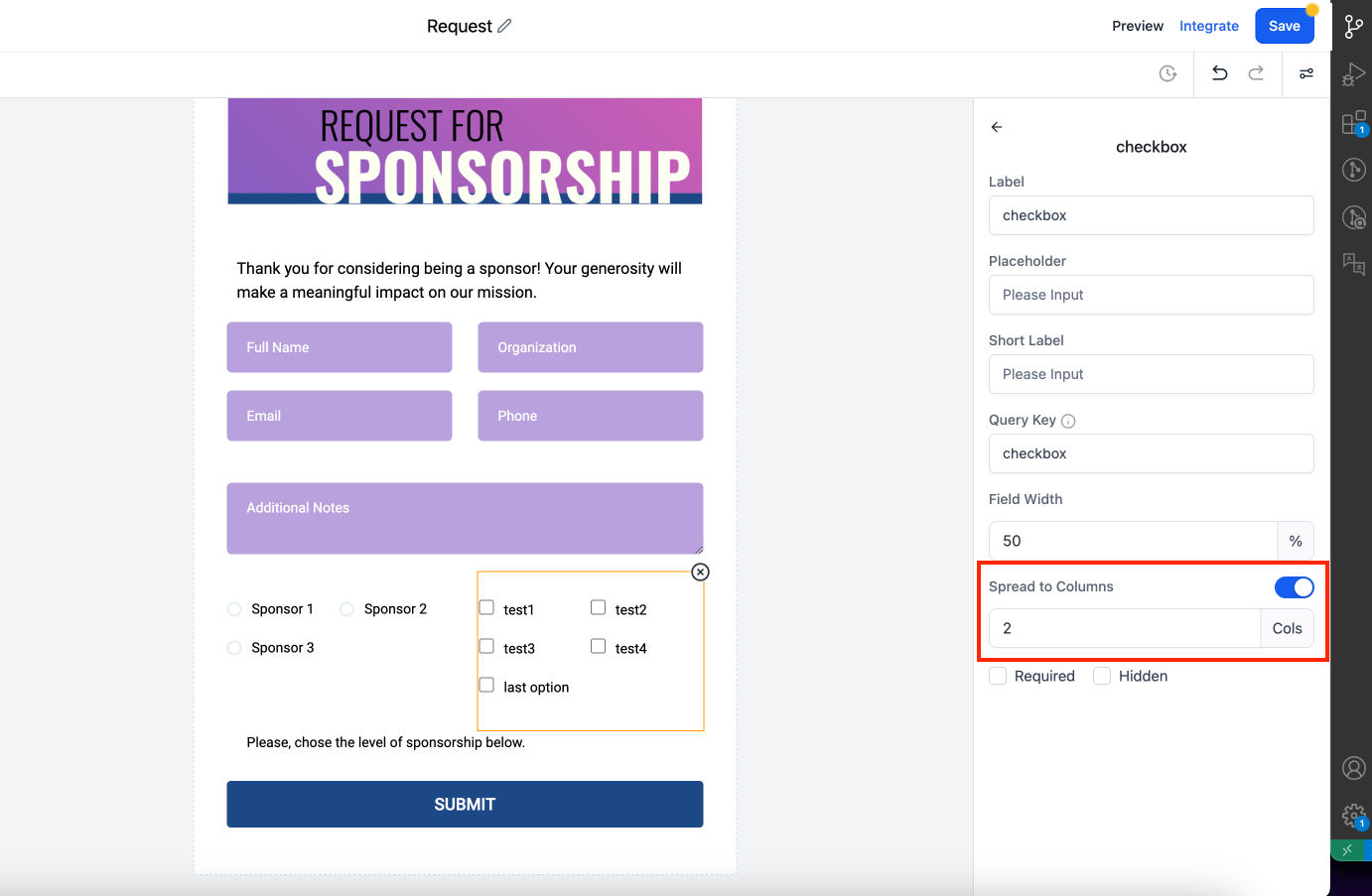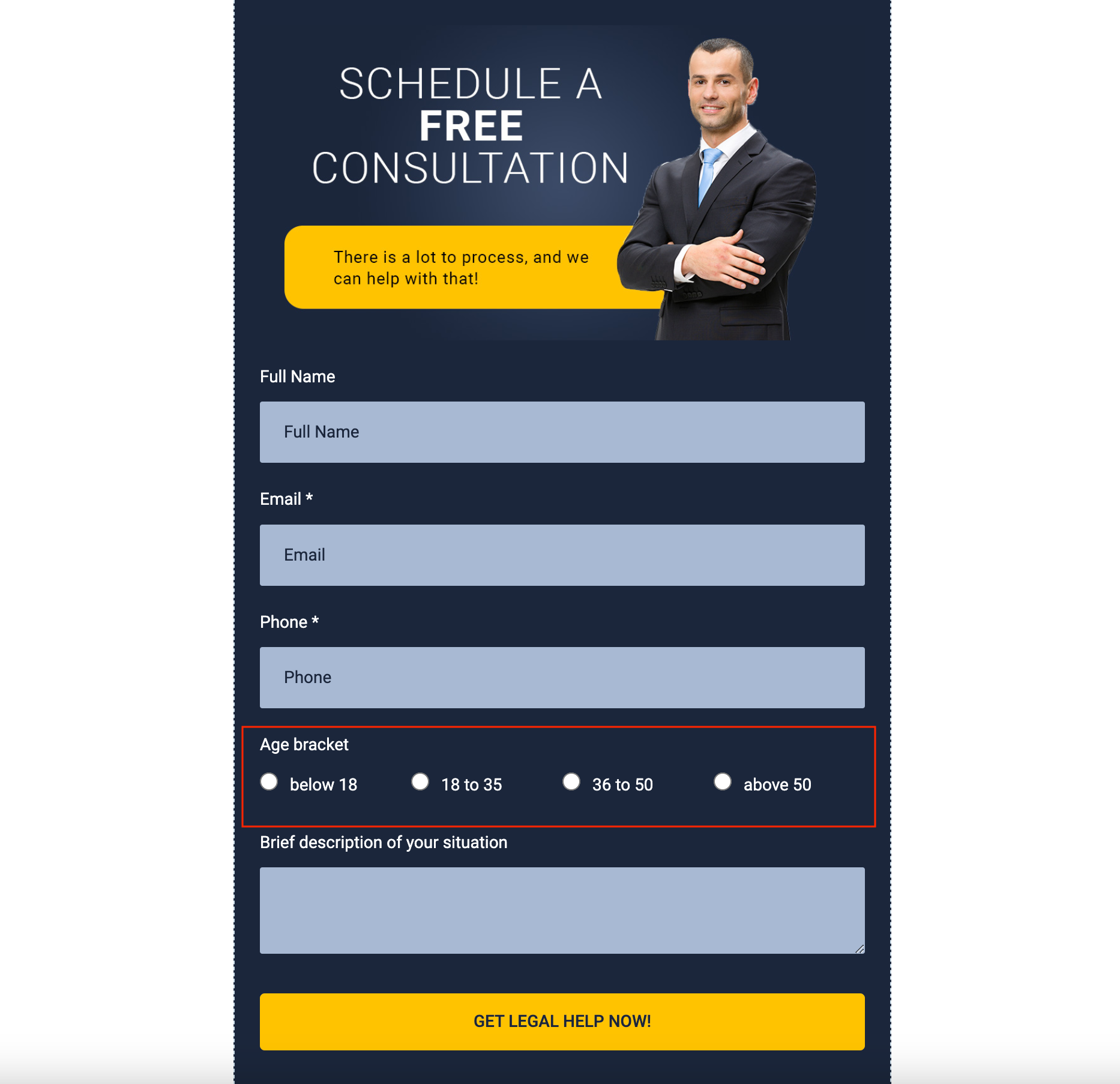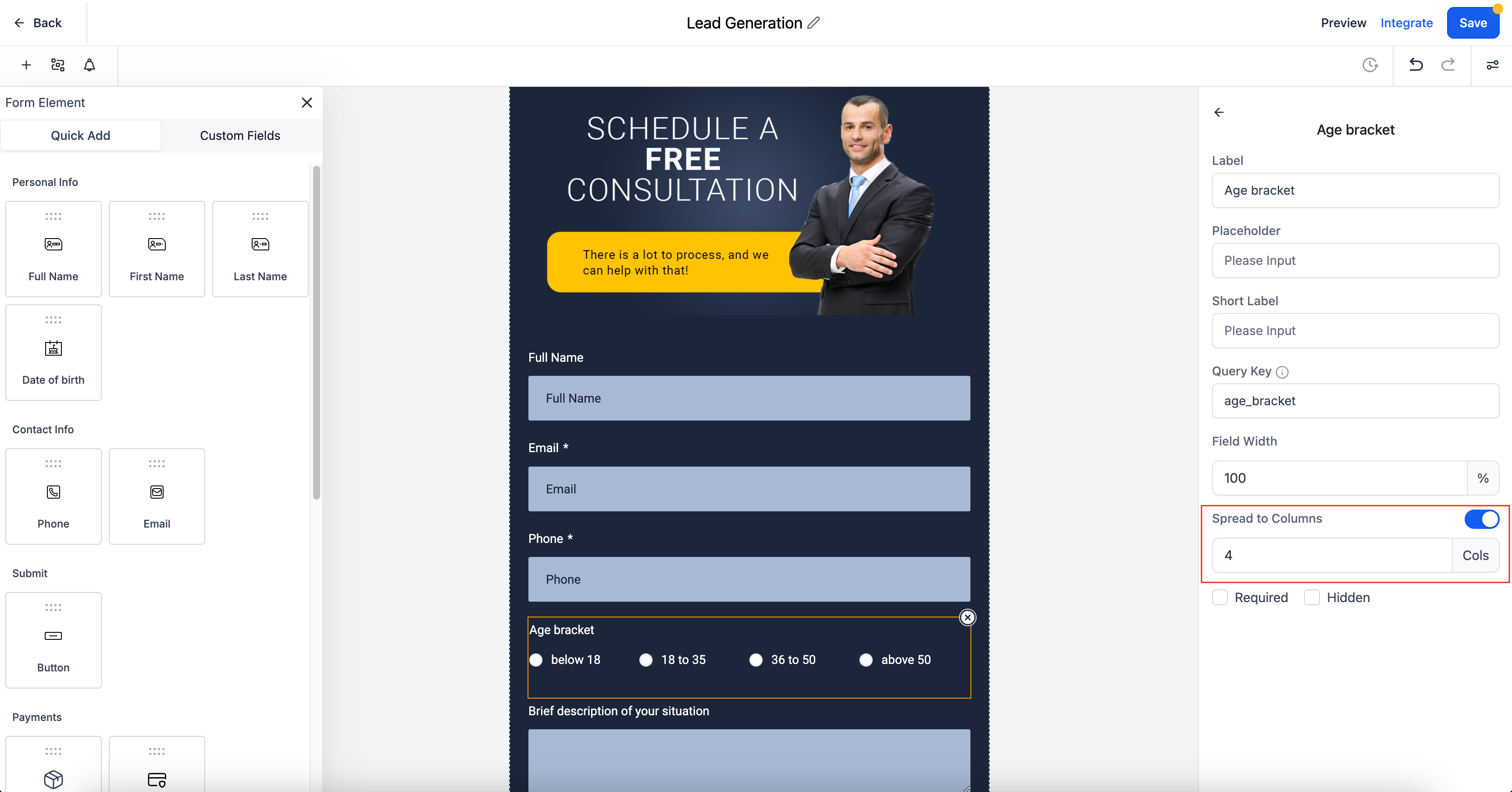We are thrilled to announce the launch of our “Spread to Column” feature, now available for radio buttons, radio images, and checkboxes in forms and surveys. This feature allows you to configure multiple columns for radio and checkbox options, enhancing both the styling and organization of your forms.
🤯 How to Use: 🤯
- Open your Form or Survey Builder.
- Click on the Radio, Checkbox, or Radio Image field.
- In the right settings panel, enable the “Spread to Column” option.
- Specify the number of columns.
🚀 Key Features / Benefits 🚀
Improved Styling: Create visually appealing and well-organized forms by distributing radio options and checkboxes into columns.
Better User Experience: Enhance the clarity and usability of your forms, making it easier for respondents to navigate and select options.
⚡ Notes: ⚡
- In Single Column, the maximum number of columns is 5.
- In Two Columns, the maximum number of columns is 2.
- In a Single Line Column, the maximum number of columns is 5.
- This feature does not affect older forms.